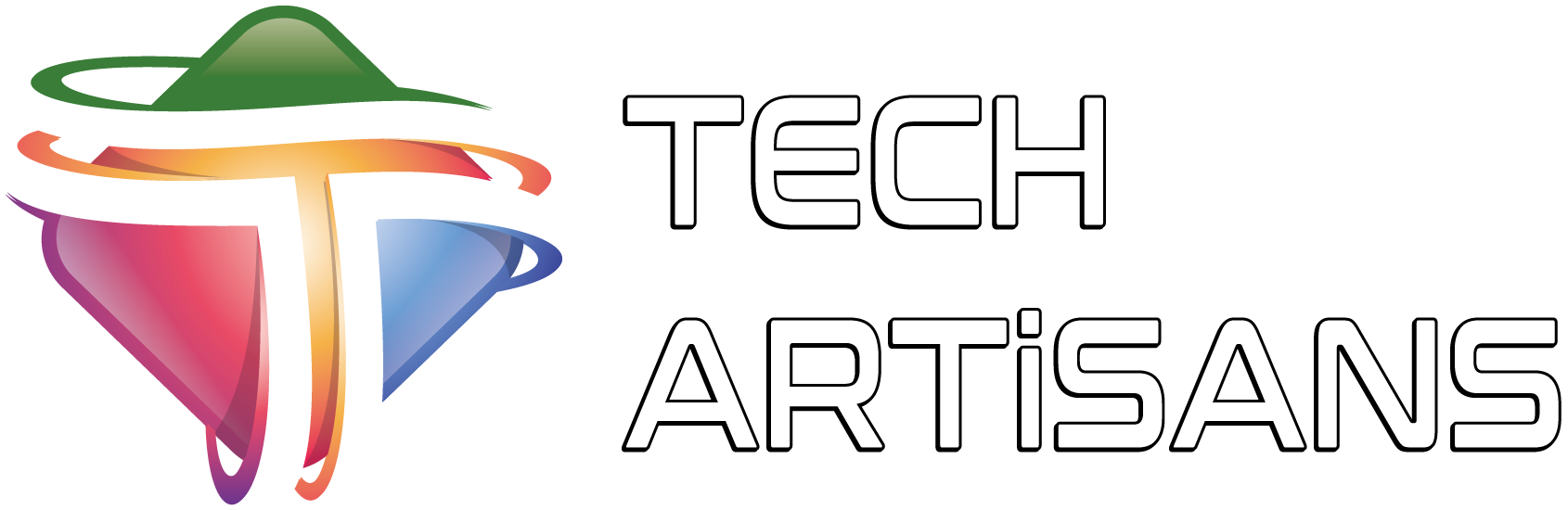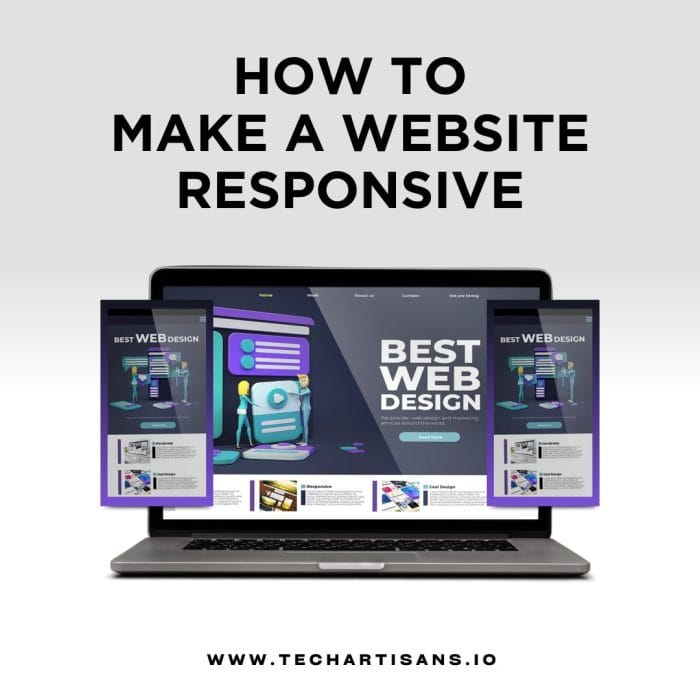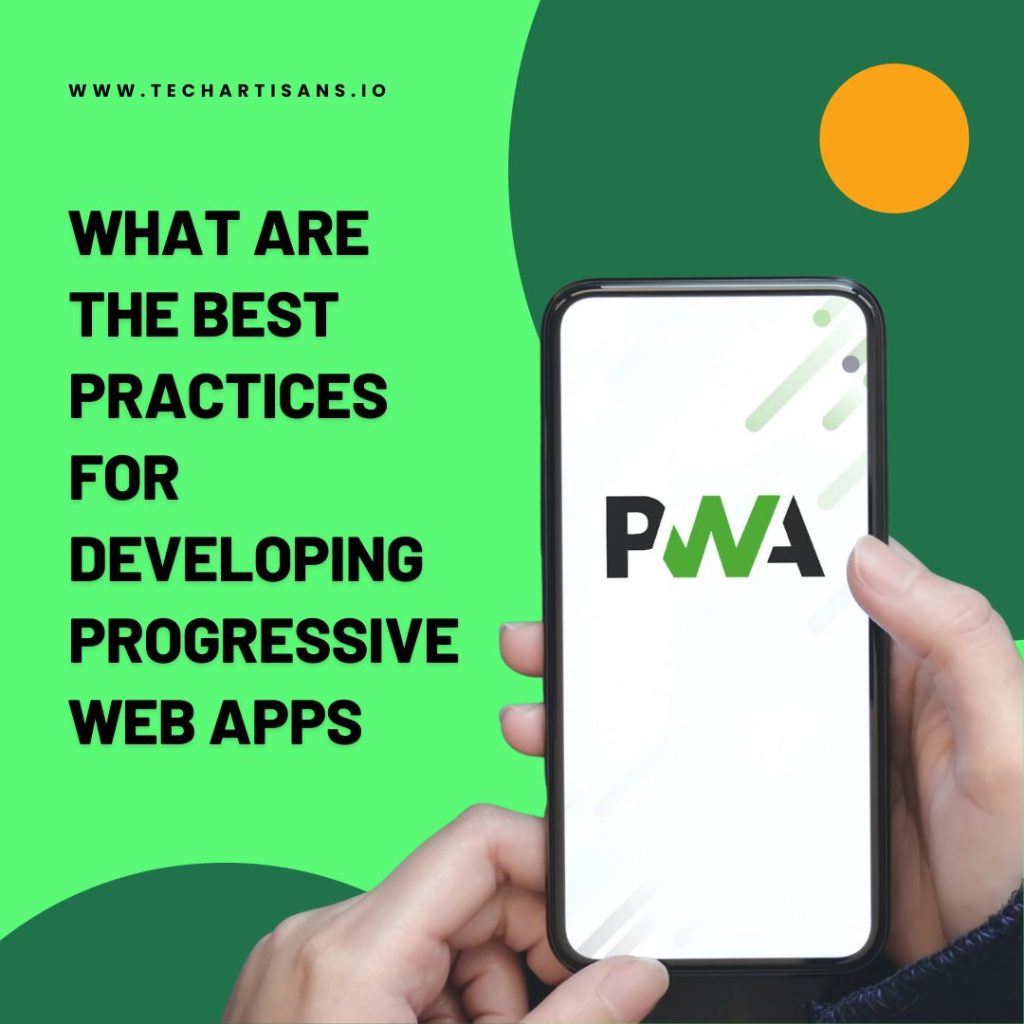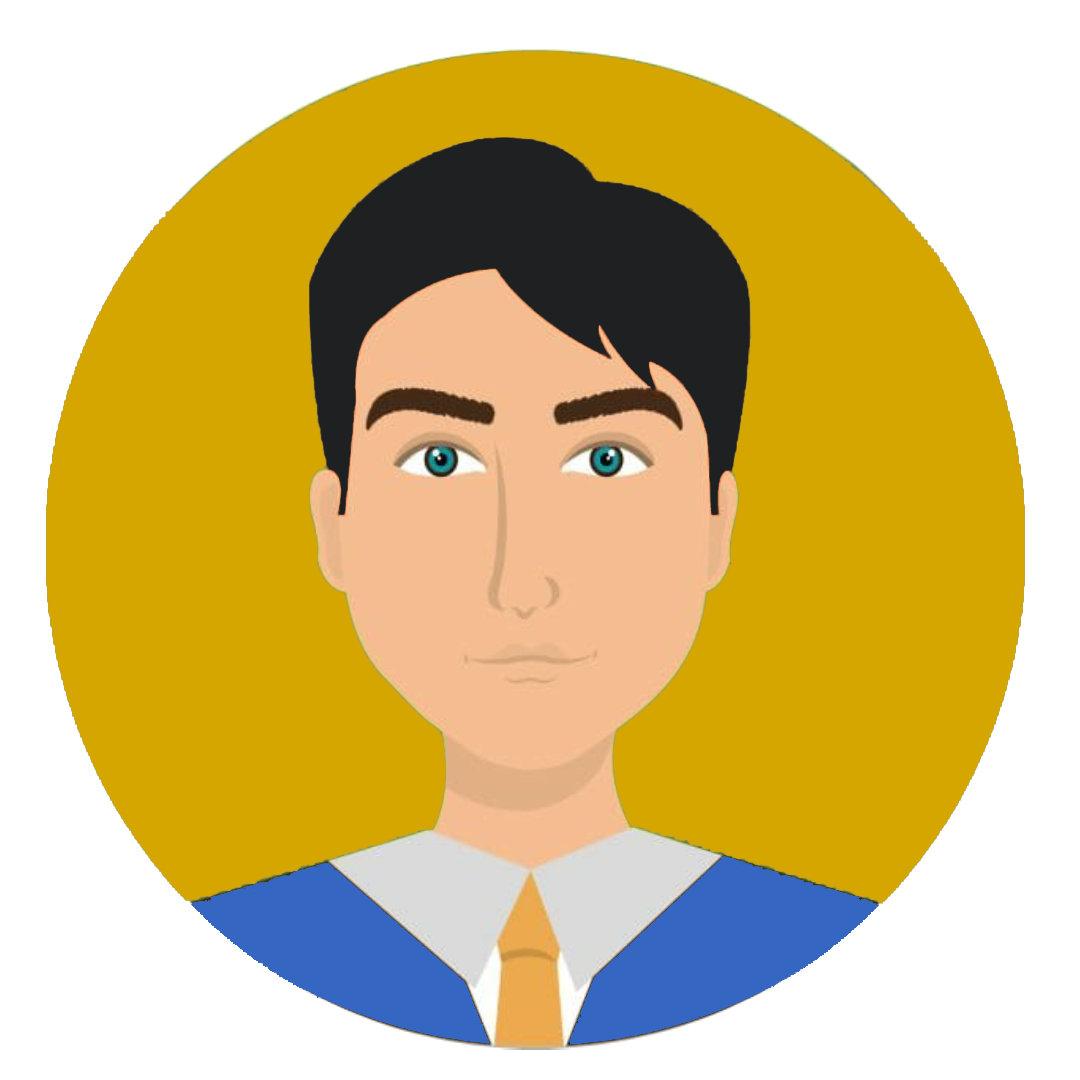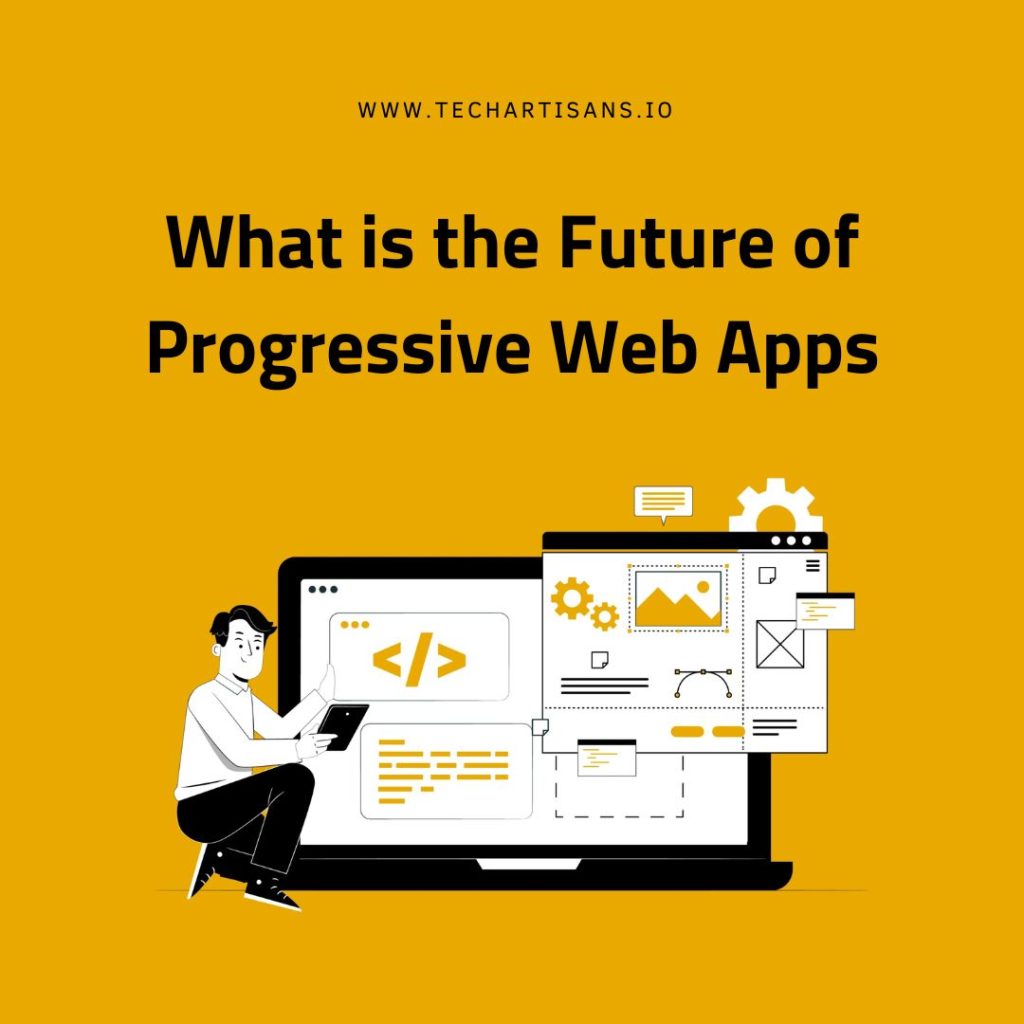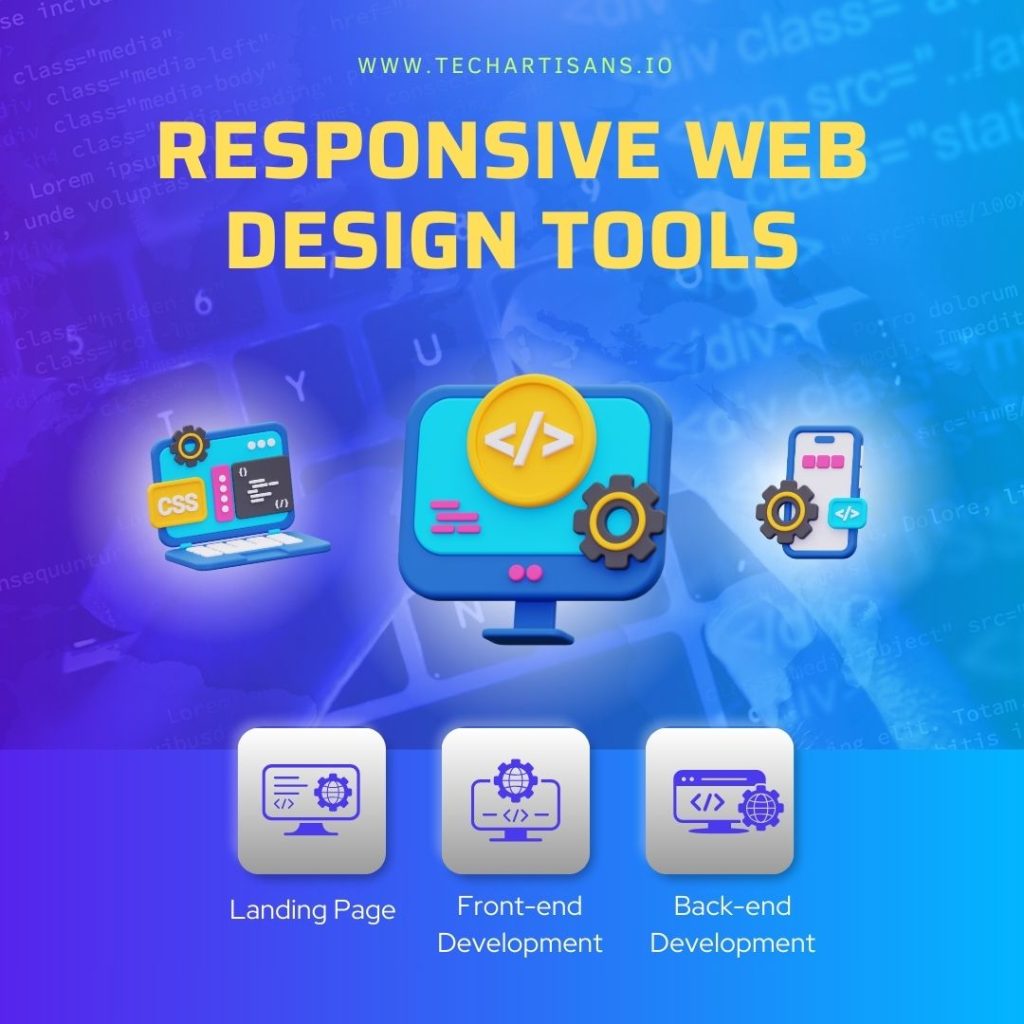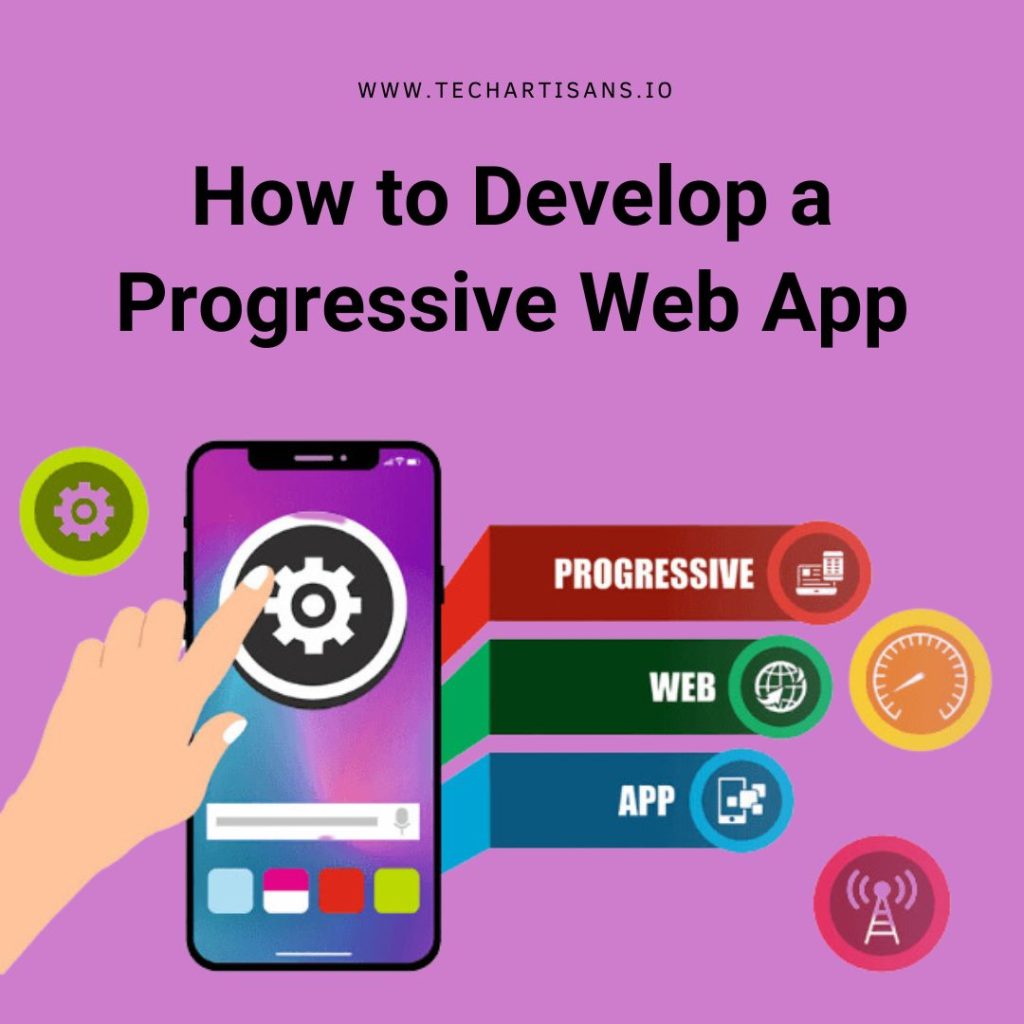In the digital age, having a website is crucial, but more than just having a website is needed. Your site must adapt seamlessly to all devices your customers use – this is where Responsive Web Design (RWD) comes into play. RWD ensures that your website maintains its look and functionality, whether viewed on a desktop, smartphone, or tablet. This mobile-friendly approach to design allows for smooth navigation and optimal user experience, regardless of the device used. As business owners of small to medium businesses, understanding and implementing RWD can significantly enhance your online presence, ensuring your business thrives in the ever-evolving digital landscape.
Understanding the Basics of RWD
As we delve deeper into the concept of Responsive Web Design, it’s crucial to understand its fundamental principles. These principles form the foundation of this approach and play a pivotal role in making your website mobile-friendly and adaptable across various devices.
Fluid Grids and Layouts
Fluid grids are one of the foundational elements of responsive web design. Instead of using fixed pixel sizes, fluid grids use percentages to define the width of each element on the web page. This allows the layout to adjust seamlessly to different screen sizes, providing an optimal viewing experience. For instance, a sidebar 300 pixels wide on a desktop might take up too much space. With a fluid grid, this sidebar could be set to occupy 30% of the page width, ensuring it scales down appropriately on smaller screens. Implementing fluid layouts in your design process is essential to creating a truly responsive website.
Flexible Images and Media
Flexible images and media are just as important as fluid layouts in responsive web design. These images and videos can scale up or down to fit the space available on the screen. Traditional fixed-width ideas can break the design on smaller screens, causing horizontal scrolling or images larger than the screen.
To prevent this, flexible images are used. These images automatically resize based on the screen size, ensuring they always fit within the confines of their parent elements. This technique not only maintains the aesthetic appeal of your website on all devices but also enhances the user experience by eliminating unnecessary scrolling.
Media Queries and Breakpoints
Media queries and breakpoints are the third pillar supporting responsive web design structure. Media queries allow your website to apply different styles and layouts based on the device’s screen size. This is achieved by setting ‘breakpoints’ at certain widths, at which the website’s design or style will change to better accommodate the screen size. For instance, a common breakpoint is 768px, the width of a standard iPad screen. If a user views your website on a device smaller than this, the design adapts to a more mobile-friendly layout. Similarly, if the screen is larger, the site will adjust to utilize the extra space effectively. By strategically setting breakpoints, you can ensure that your website remains user-friendly and visually appealing on all devices, making media queries and breakpoints an integral part of creating a responsive, mobile-friendly website.
The Role of HTML and CSS in RWD
HTML (HyperText Markup Language) and CSS (Cascading Style Sheets) are the backbone of any website, especially when it comes to making it responsive. Let’s delve into how these two coding languages play a significant role in responsive web design.
HTML’s Fluid Characteristics
HTML, or HyperText Markup Language, as a building block of your website, possesses inherent fluid characteristics essential for responsive web design. HTML structures the content on your site, allowing you to define elements such as headers, paragraphs, links, and images. In responsive design, HTML’s fluid nature comes into play using relative units instead of absolute ones. For instance, setting the width of an image or a text block in percentages rather than pixels. This ensures that these elements scale proportionately to the screen size, maintaining your website’s aesthetic integrity and functionality across different devices. Understanding and applying HTML’s fluid characteristics are vital to achieving a responsive, mobile-friendly website.
CSS Techniques for Responsive Design
CSS, or Cascading Style Sheets, is pivotal in implementing Responsive Web Design by providing style and layout to HTML content. One of the main CSS techniques in responsive design is the ‘viewport’ meta tag. This tag controls the form on mobile browsers and should be added to every web page. It ensures your page’s width matches the device’s screen size, improving the mobile browsing experience.
Another effective CSS technique is Media Queries, which we touched on earlier. CSS Media Queries apply different style rules based on the characteristics of the viewer’s device, primarily the device’s width. This allows you to adapt your various layouts to different screen sizes, ensuring an optimal user experience across devices.
Lastly, CSS Flexbox and Grid are powerful layout modules that enable you to easily create complex layouts. These techniques control the alignment, direction, order, and size of HTML elements, regardless of their original size and order in the HTML. They are crucial for creating a truly responsive design, allowing parts to adjust and re-align depending on the screen size.
Understanding and applying these CSS techniques are crucial in optimizing your website for various devices, ensuring a more user-friendly, mobile-responsive experience.
Designing for Mobile First
Adopting a “Mobile First” approach in your responsive web design strategy is critical in today’s digital landscape, where mobile dominates internet usage. This methodology first prioritizes designing for smaller screens and then scaling to larger devices. Let’s explore why this approach is essential and how it can be effectively implemented for a responsive, mobile-friendly website.
Concept and Advantages
The “Mobile First” concept is a progressive enhancement strategy that prioritizes designing and developing a website for mobile devices before making adjustments for larger screens. The advantages of this approach are manifold.
Firstly, it ensures optimal user experience on mobile devices, where most web browsing occurs. By starting the design process with the smallest screen in mind, you provide all essential elements that are present and function effectively on mobile interfaces.
Secondly, it promotes simplicity and clarity in your design. Mobile screens offer limited space, forcing you to prioritize the most vital content and functionality. This results in a clean, uncluttered design that enhances user experience on all devices.
Lastly, a “Mobile First” approach aligns with Google’s mobile-first indexing. Since Google predominantly uses the mobile version of the content for indexing and ranking, responsive web design that prioritizes mobile ensures better SEO performance.
The “Mobile First” approach provides a solid foundation for ensuring your website is truly responsive and user-friendly across all devices.
Implementing Mobile-First Strategies
Implementing a Mobile-First strategy involves a few essential steps. To begin with, understand the needs of your mobile audience. Identify the basic features required on a mobile interface and design these elements first.
Next, employ fluid grid layouts to ensure your website scales appropriately across all screen sizes. This is where CSS techniques like Flexbox and Grid come into play, allowing dynamic designs that adjust to the screen.
Finally, focus on optimizing navigation. A user-friendly mobile site should have clear, easy-to-use navigation. Consider employing a single-column layout for content and collapsible menus to maximize the use of space.
Using Media Queries Effectively
In the realm of responsive web design, harnessing the power of CSS Media Queries is a game-changer. These dynamic tools allow your website to adapt to various screen dimensions, ensuring an optimized viewing experience across all devices. Let’s dive into how to use Media Queries effectively to create a truly responsive, mobile-friendly website.
Syntax and Application
CSS Media Queries have a simple syntax that allows them to function effectively. A media query consists of a media type and at least one expression, which checks for the conditions of particular media features. In the context of responsive web design, the media type is usually the screen, and the expression studies the viewing device’s width.
Media queries are written in the following format:
“`css
@media media-type and (media-feature: value) {
/* CSS rules apply when the condition is true */
}
“`
For example, if you wanted to apply specific CSS rules for devices with screen widths less than 600px, your media query would look like this:
“`css
@media screen and (max-width: 600px) {
/* CSS rules apply here */
}
“`
These rules will apply when the viewing device’s width is up to 600px, creating a responsive effect. Use media queries at various breakpoints to ensure your website scales appropriately and provides an optimal user experience across many devices. This is the fundamental application of media queries in responsive design, allowing for dynamic adjustments based on screen size.
Common Pitfalls and Best Practices
While CSS Media Queries are a powerful tool for responsive web design, there are common pitfalls. Firstly, indiscriminate use of numerous media queries can lead to bloated, inefficient code. Instead, consider grouping your CSS rules and use media queries sparingly, primarily for significant design breakpoints.
Secondly, avoid designing for specific devices. With the vast array of screen sizes available today, preparing for screen sizes rather than particular devices is more efficient.
As for best practices, start by defining a default set of CSS rules that apply to small mobile devices. This aligns with the ‘Mobile First’ approach and ensures optimal performance on small screens.
Next, use media queries to progressively enhance your design for larger screens. This way, each media query introduces additional stylings for broader viewports while the core functionality remains intact.
Finally, test your responsive designs on various devices and screen sizes. This will help you identify and fix any issues, ensuring your site delivers an optimal, uniform experience across all devices.
Responsive Layout Technologies
To create a truly mobile-friendly website, understanding and effectively using responsive layout technologies is key. These technologies allow your website’s layout to adjust according to the screen size, ensuring a seamless and optimized viewing experience across all devices. Let’s delve deeper into the technologies at the forefront of responsive web design.
Overview of Flexbox and CSS Grid
Flexbox
Flexbox, officially known as CSS Flexible Box Layout, is a one-dimensional layout model that offers a flexible way to arrange content within container elements. It’s particularly useful when working with responsive designs because it automatically adjusts the size and position of items to best fill available space. Flexbox controls the direction, alignment, order, and length of things, catering to various design needs.
CSS Grid
CSS Grid Layout is a two-dimensional layout system that controls columns and rows. This makes it an ideal choice for building complex web page sections. CSS Grid allows you to create grid structures with a high level of control over the placement and size of items. It excels in scenarios where you may need to design for multiple screen sizes, as it allows for creative, flexible, and responsible layouts.
Both Flexbox and CSS Grid have their strengths and are often used together in modern web development to create responsive, mobile-friendly websites. Understanding when and how to use these technologies is essential in mastering ‘responsive web design.’
Examples and Code Snippets
In creating a responsive web design, it’s crucial to understand and apply various layout technologies effectively. The following sections will provide practical examples and code snippets that exemplify the use of Flexbox and CSS Grid, shedding light on making a website responsive and mobile-friendly.
Flexbox Example
Let’s look at how Flexbox can create a responsive navigation bar. In this scenario, we want the navigation items to be organized inline and centered. When the screen size is reduced, the navigation items should stack vertically for better visibility.
“`css,.navbar {
display: flex;
justify-content: center;
}
@media screen and (max-width: 600px) {
.navbar {
flex-direction: column;
}
}
“`
In this example, the `.navbar` class is set to display as a flex container, and the `justify-content: center;` rule centers the navigation items. When the screen width decreases to 600px or less, the `flex-direction: column;` rule stacks the navigation items vertically.
CSS Grid Example
Now, let’s look at an example of a responsive image gallery using CSS Grid. We want four images per row on large screens, two images per row on medium screens, and one image per row on small screens.
“`css
.gallery {
display: grid;
grid-template-columns: repeat(auto-fill, minmax(200px, 1fr));
gap: 10px;
}
@media screen and (max-width: 600px) {
.gallery {
grid-template-columns: repeat(auto-fill, minmax(100px, 1fr));
}
}
“`
In this example, the `.gallery` class is set to display as a grid, and `grid-template-columns: repeat(auto-fill, minmax(200px, 1fr));` creates responsive columns. The `gap: 10px;` rule sets a gap between the images. When the screen width decreases to 600px or less, `grid-template-columns: repeat(auto-fill, minmax(100px, 1fr));` adjusts the columns for the smaller screen size.
These examples show the power of Flexbox and CSS Grid in creating responsive web designs. By mastering these technologies, you can ensure your website offers an optimal user experience across all devices.
Optimizing Images for RWD
An essential aspect of responsive web design is optimizing images. Proper image optimization ensures your website provides an excellent user experience, regardless of the device used to view your site. Let’s explore how to effectively optimize images for a responsive web design.
Techniques for Responsive Images
Images play a vital role in web design; making them responsive is a key aspect of creating a mobile-friendly website.
Scaling Images
The simplest technique to make an image responsive is to mount it. Setting the image width to 100% will automatically scale up or down, depending on the screen size.
“`css
img {
max-width: 100%;
height: auto;
}
“`
Picture Element and Source Set
The `picture` HTML element and `srcset` attribute allow you to provide different images for different screen sizes or resolutions. This way, smaller devices load smaller images, providing an optimal experience for all users.
“`html
<picture>
<source media=”(min-width:800px)” srcset=”large.jpg”>
<source media=”(min-width:600px)” srcset=”medium.jpg”>
<img src=”small.jpg” alt=”…”>
</picture>
“`
Lazy Loading
Lazy loading is a strategy where you defer loading off-screen images until needed. This technique improves loading times and saves bandwidth, especially on mobile devices. Using these techniques, you can ensure your images are optimized for responsive web design, enhancing the user experience across various devices.
The Picture Element and src set Attribute (150 words)
The picture Element
The `picture` element in HTML is a container used to provide multiple source files for a specific `img` element inside it. This powerful tag allows developers to offer different versions of an image to other devices based on factors like viewport size or screen resolution. The browser will then select and base the most appropriate illustration from the list provided.
“`html
<picture>
<source srcset=”large.jpg” media=”(min-width: 800px)”>
<img src=”small.jpg” alt=”…”>
</picture>
“`
In the above example, `large.jpg` is displayed if the viewport is at least `800px` wide. If not, it falls back to `small.jpg`.
The srcset Attribute
On the other hand, the `srcset` attribute is used within `source` or `img` tags to define multiple sizes of the same image. This enables the browser to pick the best image size based on the current viewport and the device’s pixel density.
“`HTML
<img src=”small.jpg” srcset=”medium.jpg 1000w, large.jpg 2000w” alt=”…”>
“`
In this example, the browser will choose `medium.jpg` if the viewport is `1000px` wide, or `large.jpg` if it’s `2000px` wide, providing an optimized experience for different devices.
By leveraging the `picture` element and `srcset` attribute, you can significantly enhance the responsiveness of your website, ensuring your images render perfectly across various devices.
Responsive Typography
Typography plays a crucial role in responsive web design. Just as images must adjust to various screen sizes, so does text. The following section will guide you through the essential principles and techniques for making text content dynamic and adaptable—what we call ‘Responsive Typography.’
Adapting Text Size and Style to Viewport (100 words)
In responsive web design, the size and style of text need to adapt to various screen sizes for optimal readability. This is achieved through relative units like `em` or `rem` in CSS, which allows text to scale with its parent element’s size or the root element.
“`cssbody {
font-size: 1em;
}
@media screen and (max-width: 600px) {
body {
font-size: 0.8em;
}
}
“`
In this example, when the screen width is 600px or less, the text size scales to 80% of the original.
Furthermore, CSS Media Queries can also be used to change the font style based on the viewport. This can greatly enhance the readability and aesthetics of your content on different devices.
“`css
@media screen and (max-width: 600px) {
body {
font-family: Arial, sans-serif;
}
}
“`
In this example, when the screen width is 600px or less, the font style changes to Arial. By adapting text size and style to the viewport, you ensure your website remains user-friendly and visually appealing across all devices.
Using Viewport Units and calc() (100 words)
Viewport units and the `calc()` function provide powerful tools for creating responsive typography. Viewport units, such as `vw` (viewport width) and `vh` (viewport height), allow the text size to adjust based on the viewport size.
“`css
h1 {
font-size: 5vw;
}
“`
In the above example, the font size of `h1` elements will be 5% of the viewport width, ensuring the text scales smoothly as the viewport changes.
Meanwhile, the `calc()` function lets you perform calculations to determine CSS property values. It can perfectly balance relative (`vw`) and absolute (`px`) units.
“`css
h1 {
font-size: calc(1rem + 1vw);
}
“`
In this example, the `calc()` function adds 1vw to 1rem, making the text size responsive while maintaining a minimum size. By skillfully combining viewport units and `calc()`, you can create highly responsive and adaptable typography for your website.
The Viewport Meta Tag
The Viewport Meta tag is critical in responsive web design, enabling web pages to render suitably on various devices and screen sizes. This tag instructs the browser on how to control the page’s controlling and scaling, enhancing the overall user experience.
Explanation and Code Example
The Viewport Meta tag controls how a webpage is displayed on a mobile device. Without it, mobile browsers will default to a desktop screen width and try to fit the content, often leading to small, hard-to-read text and interfaces.
Here’s a commonly used example of a viewport meta tag:
“`html
<meta name=”viewport” content=”width=device-width, initial-scale=1″>
“`
`width=device-width` instructs the page to match the screen’s width in device-independent pixels. This allows the page to reflow content to fit different screen sizes, whether rendered on a small mobile phone or a large desktop monitor.
`initial-scale=1` establishes a 1:1 relationship fit the content CSS pixels and device-independent pixels. This ensures that the content renders at a predictable size with a consistent appearance across devices. Incorporating the viewport meta tag in your HTML is the first step toward a mobile-friendly, responsive web design.
Importance for Mobile Browsers
The importance of the viewport meta tag for mobile browsers cannot be overstated. It offers a seamless viewing experience for users increasingly accessing websites from their mobile devices. Without it, websites designed with a desktop-first approach would appear minuscule on a mobile screen, forcing users to pinch and zoom to read content. This inconvenience can lead to user frustration and bouncebacks. By implementing the viewport meta tag, the website automatically adjusts to accommodate different screen sizes, making it user-friendly. In a digital era where mobile internet usage has eclipsed desktops, a responsive web design is no longer a luxury but an absolute necessity.
Testing Your Responsive Design
After implementing the various components of responsive web design, it is crucial to rigorously test your website on multiple devices and screen sizes. This ensures the design adapts correctly, providing a seamless user experience across all platforms.
Tools and Methods for Testing RWD
There are a plethora of tools and methods available for testing your website’s responsive design:
- Resize Browser Window: The simplest method to test responsive design is to manually resize your browser’s window and observe how the site adapts.
- Device Emulation: Most modern browsers like Google Chrome and Firefox have built-in developer tools for device emulation. This allows you to simulate various screen sizes and resolutions.
- Online Testing Tools: Websites like BrowserStack, LambdaTest, or Responsinator enable you to test your site on real devices and various browsers.
- Real Device Testing: Lastly, nothing beats testing on actual devices, such as smartphones, tablets, and desktops, for real-world experience.
Emphasizing Real-Device Testing
While all the tools above and methods are invaluable for preliminary responsive design testing, real-device testing should be noticed. Here’s why:
- Accuracy: Real-device testing provides the most accurate representation of user experience. You can see firsthand how your website renders on different devices.
- Performance Evaluation: It allows you to assess the site’s performance, load times, and responsiveness under real-world conditions.
- Functionality Check: You can test interactive elements, like links, forms, and buttons, to ensure they work correctly on all devices.
- Usability Inspection: Real-device testing enables you to evaluate the overall usability of your site from a user’s perspective, ensuring a smooth and enjoyable browsing experience.
Conclusion
Creating a responsive web design is essential in today’s digital landscape. This includes using viewport units and `calc()` for adaptable typography, implementing the viewport meta tag for mobile-friendly viewing, and rigorously testing your design across various devices. As discussed, these steps are crucial to ensure your website is user-friendly and functions optimally on any device. So, I encourage you, as a business owner, to embrace the principles of responsive web design. It’s not just about aesthetics; it’s about providing a seamless experience for your customers, regardless of how they access your site. Remember, a good web design is a responsive web design.