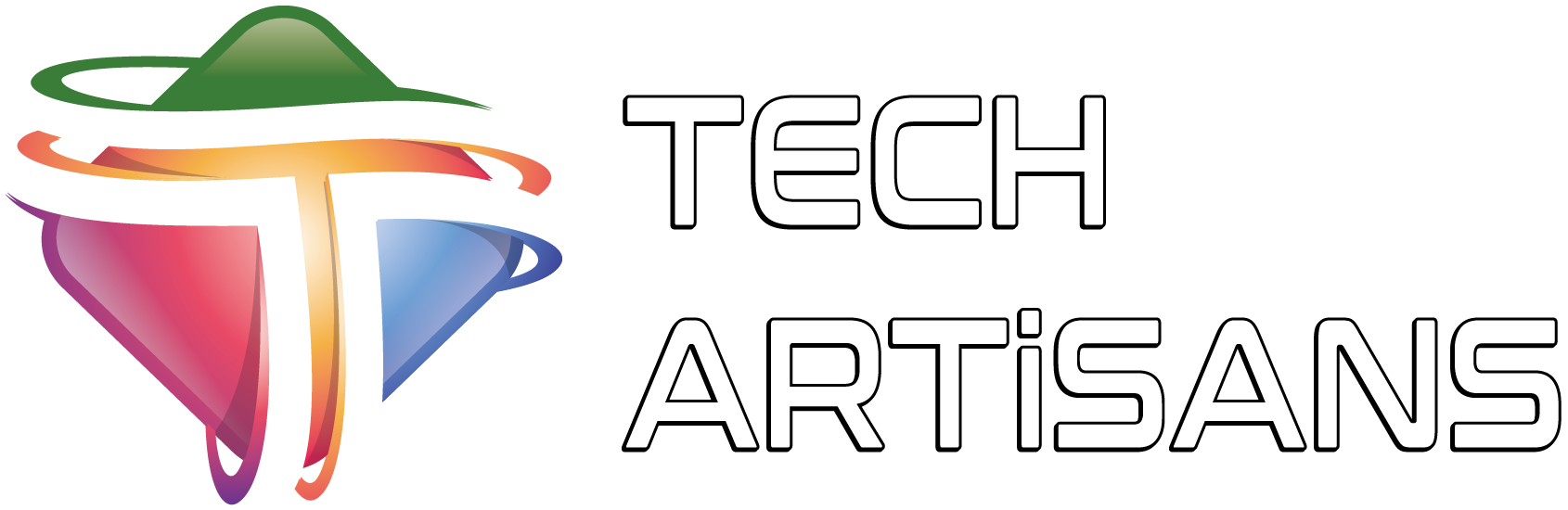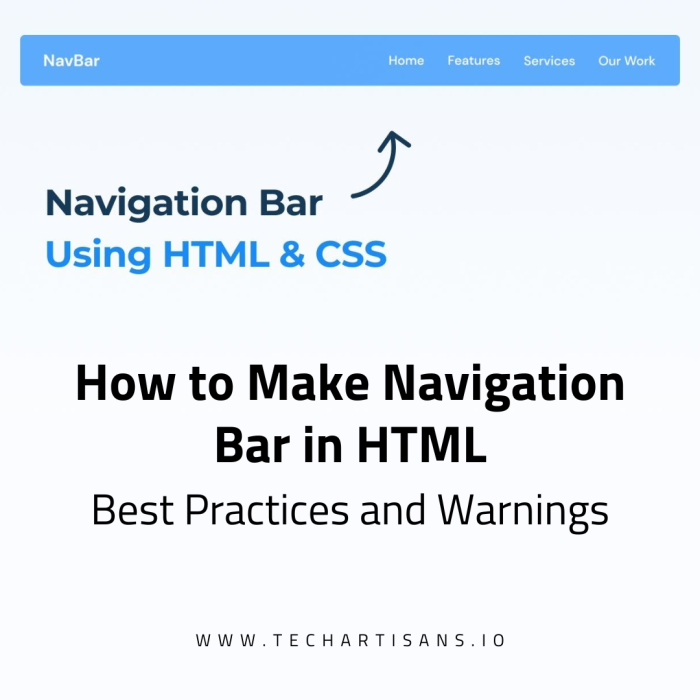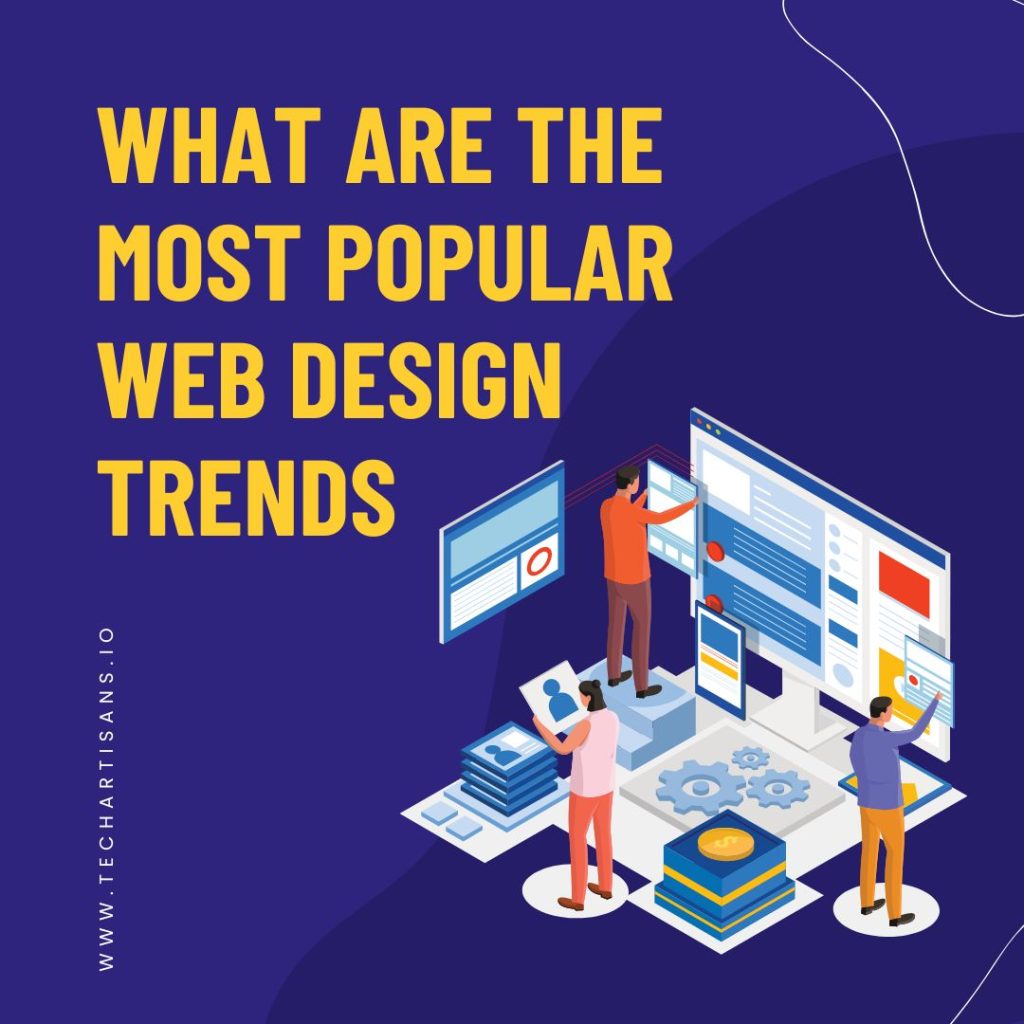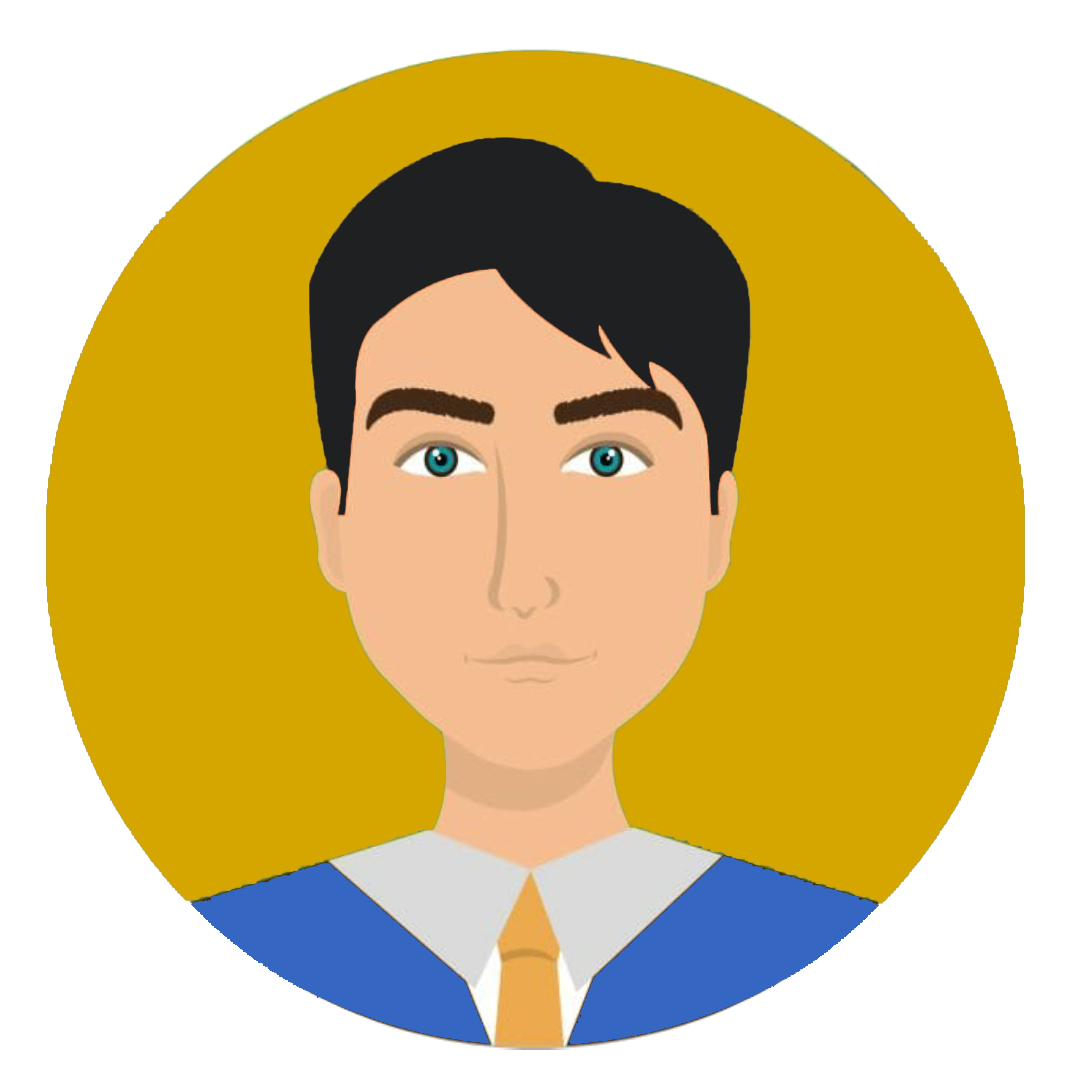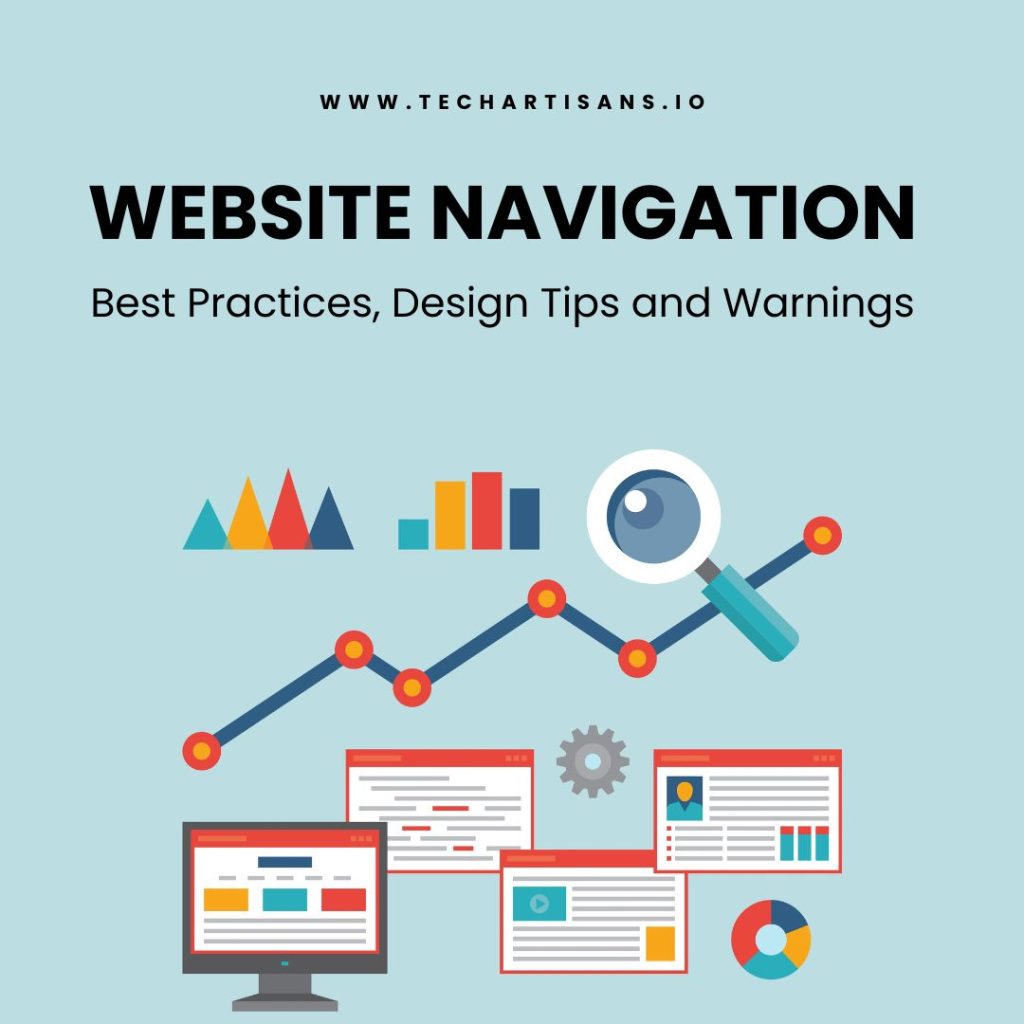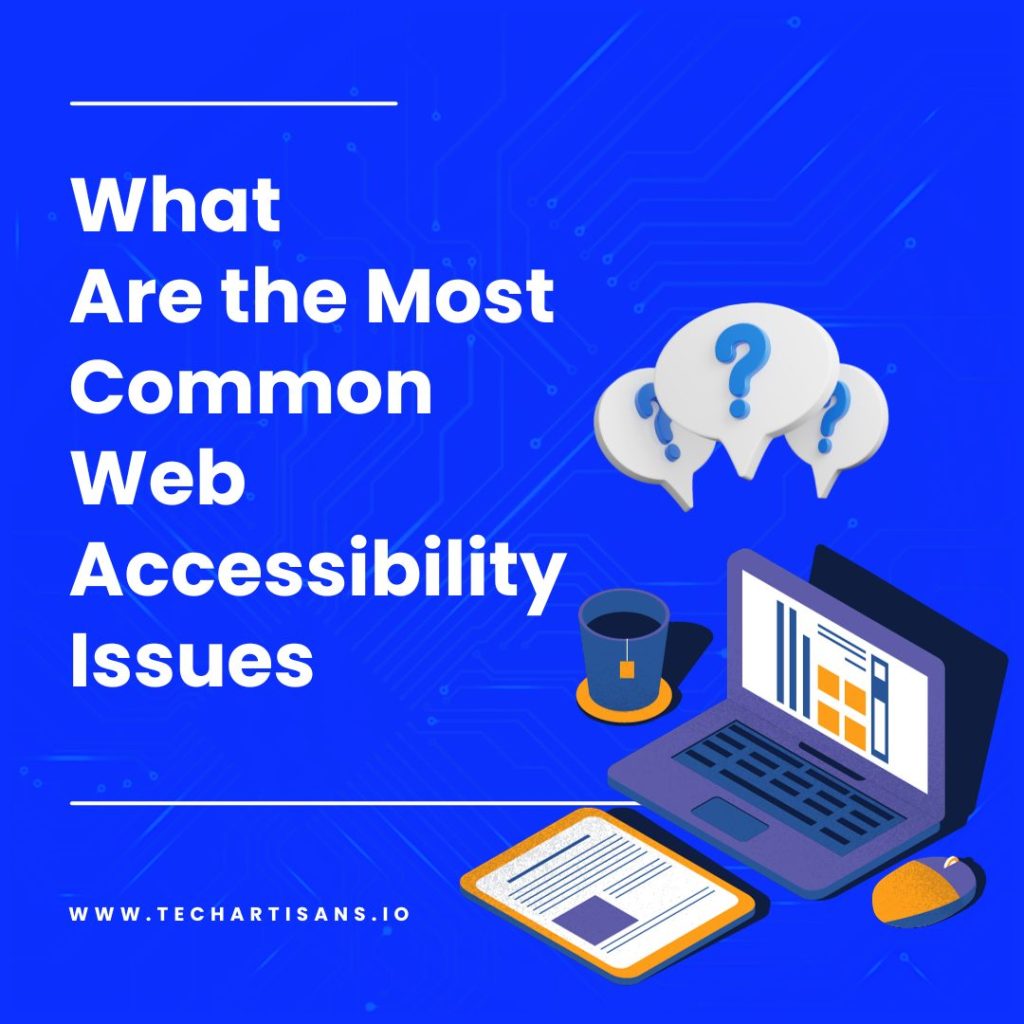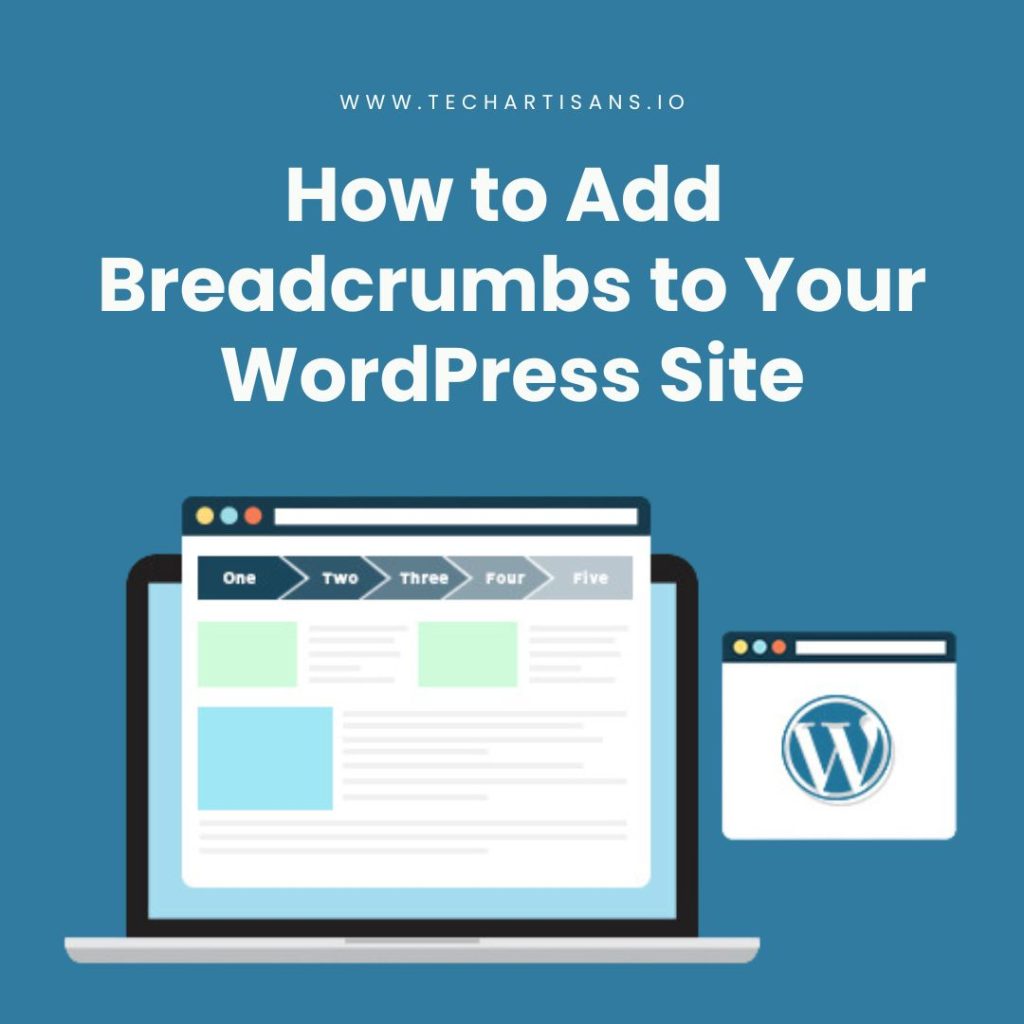Every successful business understands the pivotal role of a website’s navigation in shaping user experience and enhancing SEO. Mastering how to make a navigation bar in HTML can be your golden key to unlock more traffic, higher engagement, and increased conversions. In this article, I have put together a guide to cover the best practices, design tips, and warnings for website navigation to help you make a navigation bar in the best way in HTML.
What is Website Navigation?

Website navigation involves all the design and interface elements that help users move around a website. This includes menus, links, buttons, and more, guiding visitors to different parts of the site. Good navigation ensures a user-friendly experience, making it easy for visitors to find what they need, which boosts engagement and website usability. Understand SEO principles and fundamentals.
Best Practices for Website Navigation

Good website navigation greatly enhances user experience and SEO. Let’s explore best practices for website navigation with practical tips to streamline your site’s navigation and make it easy for your audience to find what they need. Learn about website navigation best practices.
1. Descriptive Navigation

Descriptive Navigation involves using clear and concise labels for your website’s menu items. This aids users in understanding their options and making informed decisions. It also enables search engines to better comprehend the content of your site, improving your SEO ranking.
2. Avoid Dropdown Menus

Dropdown menus seem like a good idea to tidy up your website, but they are generally discouraged for navigation. They can frustrate users, especially on mobile devices, and may complicate things for search engines. Good navigation should be simple and intuitive, guiding users directly to their needs.
3. Limit Menu Items

It’s vital to keep your navigation menu uncluttered to maintain clarity and SEO. A crowded menu overwhelms users, leading to poor user experience and lower SEO rankings. Streamlining your menu creates an organized, easy-to-navigate structure, which enhances user engagement, reduces bounce rates, and improves SEO.
4. Avoid Format-Based Navigation

In website navigation, prioritize content over format. Format-based navigation, like categorizing content as videos, blogs, or articles, might seem logical but can block the user experience. Organize your navigation based on content topics or themes, not format.
5. Order in Navigation

The order of your navigation menu is crucial for user experience. So, here’s a strategy:
- Home should be first, acting as a safe starting point.
- Next, add key sections like ‘services,’ ‘products,’ or ‘about us‘ based on what’s most valuable to your audience.
- Finally, place important call-to-action items like ‘contact us‘ or ‘request a quote‘ last.
This order helps users navigate effectively and enhances their experience. Always consider your users when arranging your navigation items.
6. Mobile Device Navigation

Responsive design is key for mobile navigation. It adapts your website to different screens, ensuring a smooth user experience on smartphones and tablets. With many users on mobile devices, effective navigation, user engagement, and SEO optimization are crucial aspects to prioritize. Understand the benefits of SEO and responsive web design.
7. Optimizing Navigation

Website analytics are your compass for navigation optimization. They reveal user behavior, popular pages, and issues. To make navigation smoother, use tools like Google Analytics to provide deep insights for site improvements. Keep analyzing and adapting to the changing user needs. Learn how to set up and use Google Analytics.
How to Make a Navigation Bar in HTML?

Building an HTML navigation bar enhances your website’s user experience. Let’s explore the straightforward process of creating a user-friendly navigation bar in HTML. This will ensure easy navigation for all your site’s visitors.
1. Basic HTML Structure for Navigation

Here is the basic HTML structure for creating a navigation bar:
This code sets up a simple navigation bar with links to Home, About, Services, and Contact pages. You can customize the “href” attribute in the <a> tags to link to your specific pages.
2. Styling with CSS

Follow these steps to style your HTML navigation bar with CSS.
- Start by creating a CSS selector for your navigation bar. If your `<nav>` tag has an id or class, use that. For instance, if your `<nav>` tag is `<nav id=”navbar”>,` your selector would be `#navbar.`
- Make your list horizontal by altering the display property of `<li>` tags to inline or inline-block.
- Remove hyperlink underlines by setting `text-decoration` to `none` and modify text color using the `color` property.
- Enhance usability with a hover effect, changing the background or text color with `: hover.`
- Lastly, use `: active` to style the current page link differently, aiding user navigation on your website.
With this basic CSS structure, you can create an attractive navigation bar to complement your website’s design.
3. JavaScript for Dynamic Features

JavaScript aids in creating animations and transitions for an engaging navigation experience. It allows the navigation bar to adapt to different screen sizes, with features like the ‘hamburger’ menu for smaller devices. JavaScript can highlight the current page by assigning an “active” class to the relevant menu item, improving user orientation. Additionally, it controls scroll behavior, enabling sticky headers or smooth scrolling for a superior navigation experience.
Read Source Code vs. Object Code: Unraveling the Distinctions
Common Navigation Design Patterns

Consider these well-established navigation design patterns when crafting your website’s navigation. These patterns will help you create an effective HTML navigation bar that aligns with your business goals while providing a great user experience.
1. Horizontal Bar Navigation

The Horizontal Bar Navigation is a common design pattern found at the top of web pages. It arranges menu items from left to right, making it easy for users to scan and find what they need. It’s widely used for simplicity and works well for sites with a few main menu items, ensuring a clean and user-friendly layout.
2. Vertical Bar/Sidebar Navigation

Vertical Bar or Sidebar Navigation is a widely used website navigation pattern. It places a vertical menu on the left of web pages, making it great for longer or numerous menu items. It is effective for sites with complex content structures or many sub-menu items.
3. Tabs Navigation

Tabs Navigation is a highly efficient design pattern often used on websites to categorize relevant content. It offers a tabbed interface, enhancing user experience by simplifying navigation and ensuring easily accessible content.
4. Breadcrumb Navigation

Breadcrumb Navigation acts as a roadmap, helping users trace their path from the homepage to the current page. It enhances navigation and the overall user experience.
5. Tags Navigation

Tags Navigation categorizes links-related content, aiding users in discovering more information. It improves usability, user engagement, and SEO performance when implemented correctly.
6. Search Navigation

Search Navigation allows users to find specific content quickly. It’s especially useful on content-rich websites, as users can bypass traditional navigation and directly search for what they need, streamlining their experience.
7. Fly-Out and Drop-Down Menus

Fly-Out and Drop-Down Menus work well for websites with complex navigation. They expand to show sub-menu items when hovered over or clicked, keeping the interface uncluttered. The key is to keep the items concise and organized for efficient navigation.
8. Faceted/Guided Navigation

Faceted or Guided Navigation is a game-changer for e-commerce websites. It offers multiple filtering options for users to refine their product search. Parameters like color, size, price, and brand help users quickly find what they need, improving their experience and boosting site usability.
9. Footer Navigation

Footer Navigation is a secondary menu located at the bottom of web pages. It holds links like privacy policies, contact info, and social media icons. While not the main navigation, it is still important for user-friendliness and quick access to extra resources.
Warnings and Pitfalls to Avoid

Navigating website design is exciting, but there are pitfalls to avoid. Missteps in navigation can frustrate users, disrupt their journey, and hurt your business. It’s important to stay vigilant and make user-friendly choices for a successful website.
1. Overloading with Links

When it comes to website navigation, less is often more. Too many links can overwhelm users and be confusing. Prioritize simplicity and clarity in your design. A cluttered navigation bar can dilute your message and distract users.
2. Ignoring Mobile Users

In today’s smartphone-dominated world, not paying attention to mobile users is a big mistake. Mobile browsing surpasses desktop usage, so your website must be mobile-friendly. If your navigation is not optimized for mobile, users may get frustrated and leave. Ensure your navigation is responsive, with readable text, clickable links, and a layout that fits smaller screens.
Discover more about web accessibility.
3. Inconsistent Navigation Structures

Inconsistent navigation layouts can confuse and frustrate users. Changing page designs or the location of your navigation bar can disorient visitors. To prevent this, keep your navigation consistent across your website.
Explore more about
Conclusion
Understanding and implementing best practices in website navigation can significantly enhance user experience and usability. Dive into the web design process. This guide has provided you with valuable insights into design tips, potential pitfalls to avoid, and the key instructions on how to make a navigation bar in HTML.
A well-structured navigation bar makes your website user-friendly and ensures seamless navigation for all visitors. As you design or revamp your website, keep these points in mind to create an engaging and effective web presence.