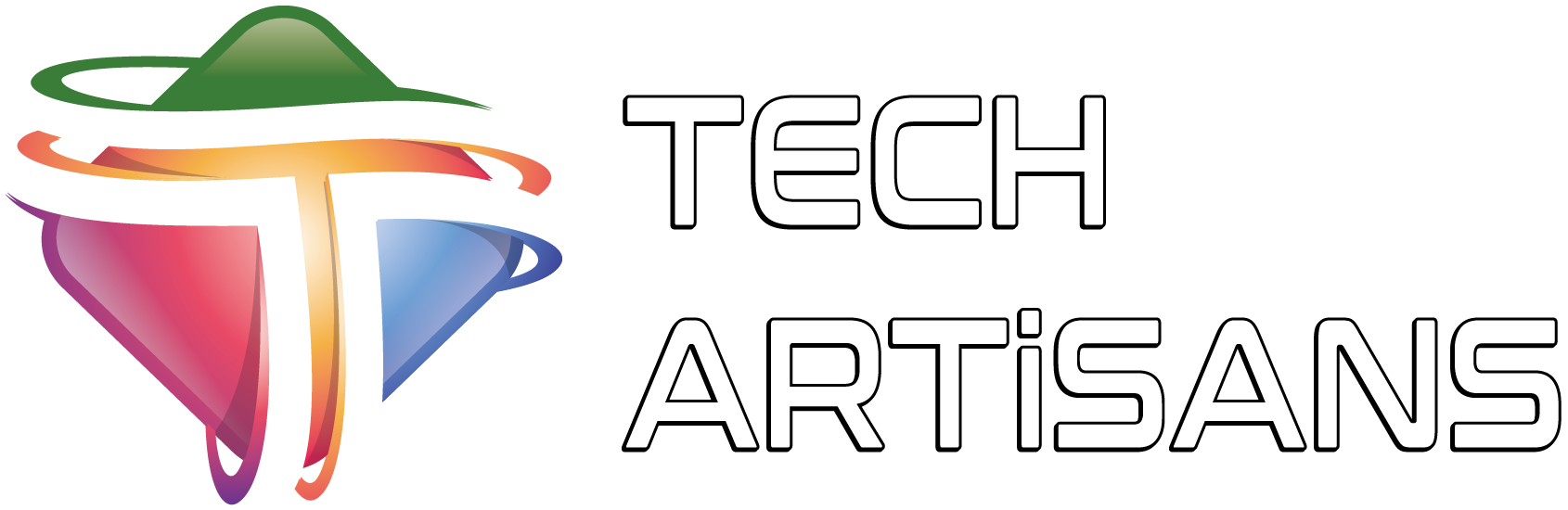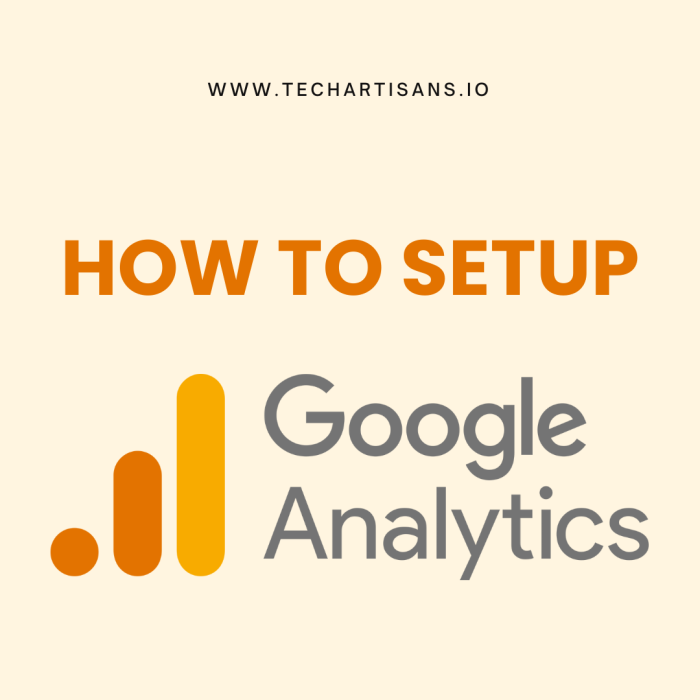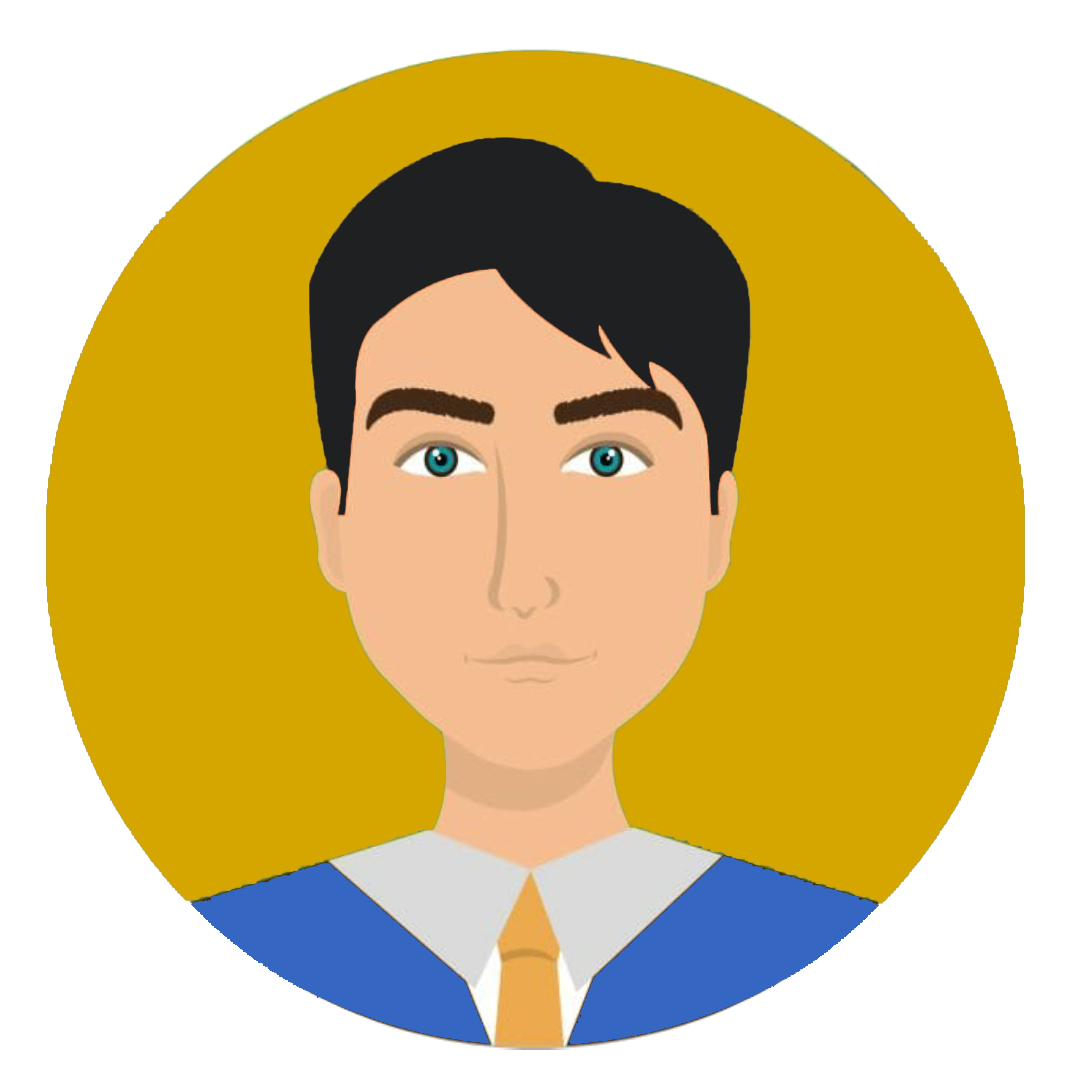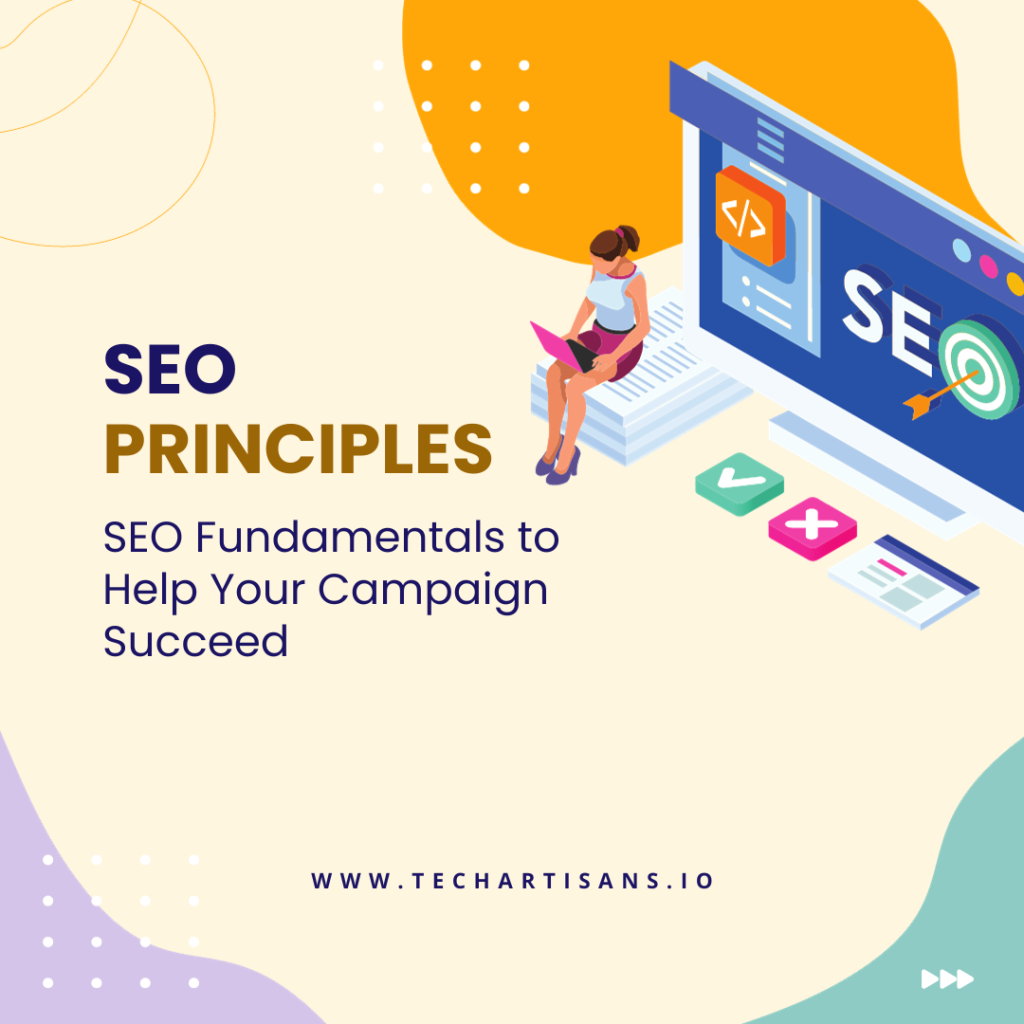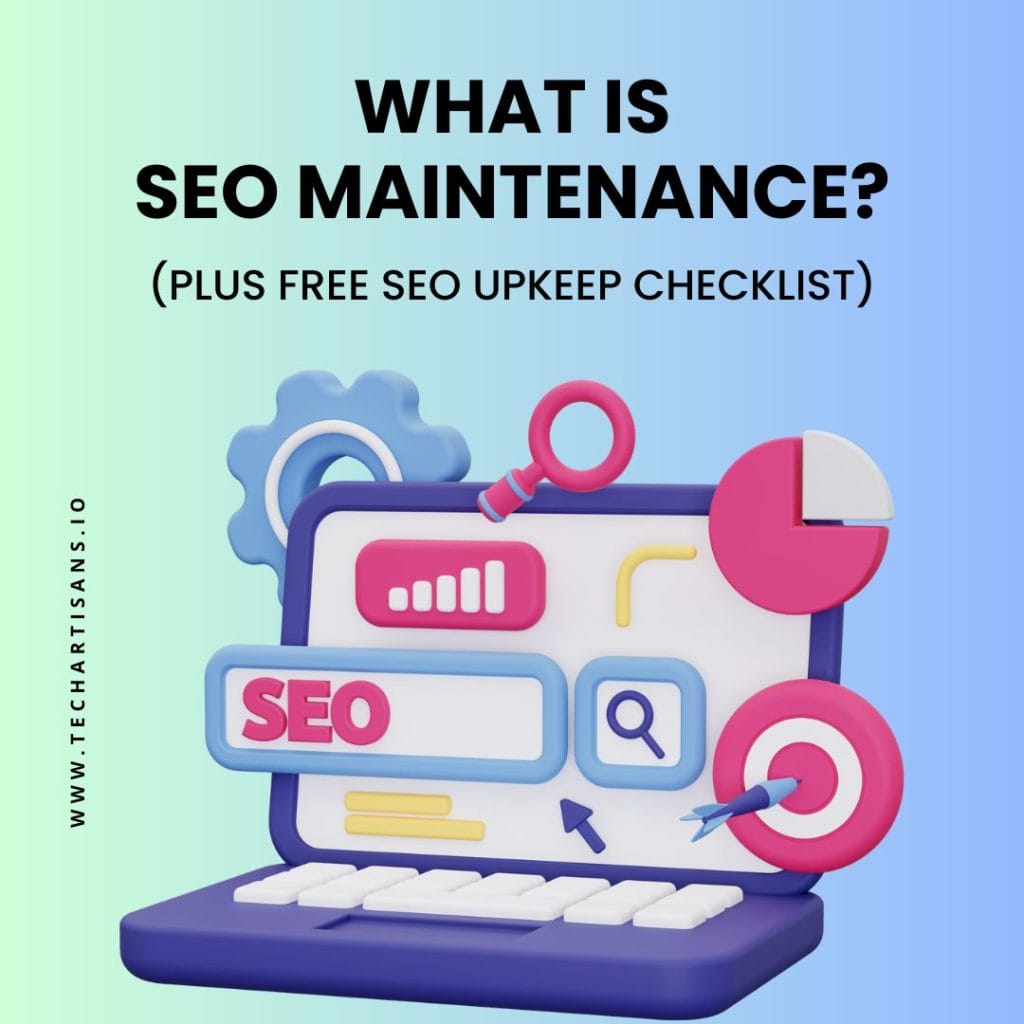As a savvy business owner, understanding your online presence is crucial to growing your business. This is where Google Analytics comes into play. It is a strong tool that tracks various hits on your website, providing invaluable data to help shape your strategy.
Knowing how to set up Google Analytics and understanding which kinds of hits Google Analytics tracks can give your business a competitive edge. It’s not just a matter of numbers; it’s about harnessing these insights for business growth. So, let’s unlock the full potential of Google Analytics for your business.
What is Google Analytics?

Google Analytics is an extensive web analytics service offered by Google that gives detailed statistics about your website traffic, user behavior, and other essential insights. It’s a robust tool that enables businesses to measure the productiveness of their online marketing strategies, understand user behavior, and optimize their digital platforms.
1. Definition and Purpose

Google Analytics gathers and analyzes data about your website’s traffic. It tracks various hits, such as page views, events, and social interactions, to provide a detailed understanding of your website’s performance. This valuable information can inform decision-making, enabling you to refine your marketing strategies, enhance user experiences, and ultimately drive business growth.
Learn Demystifying Organic Search: A Google Analytics Guide
2. Introduction to Google Analytics 4 (GA4)

Google Analytics 4 (GA4), the latest version of Google Analytics, brings a more holistic and customer-centric approach to data collection. With its enhanced features, GA4 provides insights into your online space and customer interactions across various devices and platforms.
GA4 tracks users holistically, focusing on ‘events’ rather than ‘sessions.’ This paradigm shift offers a better understanding of user behavior, enabling businesses to create a more personalized user experience. Discover more about Google Analytics segments and how they can improve your data analysis.
Who Should Use Google Analytics?

Google Analytics is a versatile tool that holds immense value for diverse users. From small business owners to marketing professionals, bloggers to e-commerce website managers, anyone interested in leveraging data to optimize their online presence can benefit from understanding and implementing Google Analytics. Learn how to generate leads using Google Analytics data for your business.
1. Relevance for Website Owners

For website owners, Google Analytics is an essential navigational tool in the vast digital ocean. It provides insight into visitor demographics, user behavior, and website performance, all pivotal elements for steering the direction of your online content and marketing strategies. It empowers you to optimize your website for a better user experience, driving increased engagement, boosting conversions, and ultimately enhancing your website’s overall success.
2. Non-Tech

Google Analytics, despite its comprehensive data collection capabilities, is designed to be user-friendly, even for those without an analytics background. Its intuitive interface, clear visualizations, and guided report generation make data interpretation more accessible. With some familiarization, even novices can use Google Analytics to gain critical insights and make data-driven decisions, enhancing their business performance online.
For a deeper understanding, explore Google Analytics in social media and its impact.
Setting Up Google Analytics

Understand the importance of positioning challenges in your niche and how Google Analytics can help. In the following, we guide you Step-by-Step for Setting Up Google Analytics:
1. Choosing a Code Editor and Environment Setup
Before you begin setting up Google Analytics, you’ll need to make some preparations:
- Choosing a Code Editor: Choosing a code editor can enhance your efficiency in working with Google Analytics. Popular options include Visual Studio Code, Sublime Text, or Atom. These editors highlight syntax and other features that aid in code readability and editing.
- Environment Setup: Ensure your website’s environment is prepared to integrate Google Analytics. This might include checking your website’s CMS (like WordPress, Wix, or Squarespace) for integrated Google Analytics support or planning to insert the tracking code manually into your website’s HTML.
- Google Account: You’ll need a proper Google account to access and set up Google Analytics. If you still need one, create an account before setting up.
2. Creating a Google Analytics account
To create a fresh Google Analytics account, follow these steps:
- Visit the Google Analytics website: Navigate to the Google Analytics homepage and click the ‘Start measuring’ button.
- Enter Account Details: Fill in your account name. This could be your business name or the name you want to associate with your Google Analytics account.
- Configure Account Data Sharing Settings: Select the checkboxes according to your preferences for data sharing with Google.
- Set Up a Property: Enter your website’s details. This includes the website name, URL, industry category, and reporting time zone.
- Create a Reporting View: This will be the default view for your Google Analytics reports. Name it per your preference and click ‘Create’ to complete the account setup process.
3. Welcome Page and Account Setup

Navigating the welcome page and setting up your Google Analytics account is straightforward:
- Welcome Page: Once your account is created, you’ll be directed to the Google Analytics welcome page. This page introduces you to the platform’s features and offerings.
- Explore Dashboard: Familiarize yourself with the dashboard, which presents a range of default reports on the left-side panel, including real-time, audience, acquisition, behavior, and conversions.
- Admin Panel: The admin panel, found at the bottom left of the dashboard, is where you will manage your account, properties, and views.
- Account Setup: Under the admin panel, select ‘Tracking Info’ and ‘Tracking Code’. Copy the given code and paste it into every webpage you want to track with Google Analytics.
4. Property Setup and Adding Business Information

Setting up a property and adding business information in Google Analytics is an important step that helps efficiently track data. Here’s how to go about it:
- Navigate to Property Settings: In the Admin panel, go to ‘Property’ and select ‘Property Settings.’
- Enter Website URL: Make sure your website URL is entered correctly.
- Add Industry Category: Choose the industry category that best fits your business.
- Set Reporting Time Zone: Select the appropriate time zone for your business operations.
- Link Search Console: If you use Google Search Console, link it here to gather comprehensive SEO data.
- Save Changes: Always hit ‘Save’ to ensure your information is stored properly.
5. Terms of Service Agreement and Email Subscriptions
After you’ve entered your business information and set up your property, the next steps are:
Terms of Service Agreement: You’ll be presented with Google Analytics Terms of Service Agreement. Ensure you read and understand the agreement before accepting the terms. This is critical as it outlines your responsibilities as a user and Google’s obligation to protect your data.
Email Subscriptions: Google Analytics offers various email notifications, including valuable insights, recommendations, alerts, and product updates. You can manage your email preferences in the ‘User Settings’ under the ‘Account Settings’ in the Admin panel. Choose the types of emails you wish to receive to stay informed about your account and make the most of the Google Analytics service.
6. Selecting The Platform and Data Stream Setup

Selecting the appropriate platform for your business is vital as it impacts the type of data Google Analytics will track. Follow these steps:
Platform Selection: Navigate to ‘Data Stream’ in the ‘Property’ column of the Admin panel. Here, you can choose between ‘Web,’ ‘App,’ or ‘App+Web’ platforms, depending on where your business operates.
Data Stream Setup: After selecting the platform, set up the respective data stream. For the ‘Web’ option, you’ll need to enter your website URL and stream name. For ‘App,’ you will need to provide your App Store ID. The ‘App+Web’ option requires both sets of information. Each of these tracks has different types of hits, so choose wisely.
7. Web Stream Overview and Understanding Measurement ID
The web stream overview and understanding your Measurement ID are critical aspects of Google Analytics data collection. Here’s what you need to know:
Web Stream Overview: This section in ‘Data Stream’ offers a snapshot of the website data being tracked by Google Analytics. It includes data such as page views, user engagements, and transactions, giving you insights into user behavior on your website.
Measurement ID: This is a unique identifier tied to your Google Analytics property, enabling Google to track and collect data about interactions on your website. You’ll find your Measurement ID in the ‘Data Stream’ section. Be sure to insert this ID correctly into your website’s code for accurate data tracking.
8. Installing The Global Site Tag (gtag.js)

To install the Global Site Tag, navigate to the ‘Tracking Code’ section in ‘Tracking Info’ under ‘Property’ in the Admin panel. Here, you’ll find the gtag.js script. Copy this code and paste it into the header section of every webpage you want Google Analytics to track.
9. Testing The Setup
Testing the setup is critical in verifying the successful implementation of Google Analytics on your website. Navigate to the ‘Real-Time’ section in the reports menu and check for active users on your site. If data appears in the ‘overview’ tab, your setup successfully tracks hits and collects data.
Types of Hits Tracked by Google Analytics

Different types of hits tracked by Google Analytics are as follows:
1. Page Tracking Hits
Page tracking hits, or pageviews, constitute the most common type of hit in Google Analytics. This hit type is triggered whenever a user lands on a page on your website that has the Google Analytics tracking code installed. It captures data like the URL of the page visited, the duration of the visit, and the preceding page the user was on, known as the referral page. This data is invaluable for analyzing user behavior and site performance.
Read more about the best practices for designing your website footer, which can also be tracked by Google Analytics.
2. Event Tracking Hits

Event tracking hits refer to user interactions with web content that can be tracked independently from a webpage or screen load. Examples include downloads, ad clicks, video plays, or form submissions. This data provides deeper insight into user engagement, helping you understand the effectiveness of your content and site structure.
3. E-Commerce Tracking Hits

E-commerce tracking hits are critical for any business that operates an online store. These hits track user interactions with e-commerce items on your website, capturing data such as product views, additions to the cart, checkouts, and purchases. This allows you to identify popular products, analyze the effectiveness of your online store layout, and understand your sales funnel. With Google Analytics, you can set up enhanced E-commerce tracking to gain more detailed insights, such as the performance of specific product or promotion campaigns.
4. Social Interactions

Social interaction hits are captured when users engage with social media plugins embedded in your site, such as liking a post on Facebook, tweeting a link, or +1’ing a page on Google+. By tracking these social interactions, Google Analytics provides insights into how your content is forwarded and interacted with on social platforms, giving you a broader understanding of your online presence.
5. User Timing Reports
User timing reports track specific operations on your website, such as how long it takes a webpage to load or a video to buffer. This valuable hit type in Google Analytics offers insights into user experience, enabling you to identify any lags or glitches hindering seamless website navigation. Optimizing these aspects based on user timing reports can significantly enhance user experience and, in turn, boost your website’s performance.
Advanced Features and Tools

Google Analytics has many advanced features and tools to provide in-depth insights into your website’s performance. As a business owner, this suite of features empowers you to make data-driven decisions, enhance user engagement, and ultimately improve your bottom line. Let’s explore these advanced tools and how they can amplify your data analysis capabilities. Explore how to use Google Analytics for high-growth sales prescriptions and strategy refinement.
1. Google Optimize For Testing

Google Optimize is a useful tool for testing variations of your website and analyzing their impact on your objectives.
- Variation Testing: Google Optimize allows you to create multiple versions of your web pages and tests them to see which performs best. It can be an invaluable tool to refine your website design and content, leading to improved user engagement.
- Insightful Analytics: It seamlessly integrates with Google Analytics, enabling you to leverage your existing Analytics data and metrics in your optimization experiments. This synergy drives insightful and actionable results and unleashes you to strategically improve your website.
2. Tag Manager and Events
Google Tag Manager is a crucial tool that makes it easy to handle marketing and analytics tags on your website. It improves data accuracy, simplifies tag management, and reduces the need for developers to edit or deploy tags. Events are essential for tracking user interactions on your site, like watching videos or clicking buttons, helping you optimize your site for better engagement and conversions.
3. Enhanced Measurement Features

Enhanced measurement features in Google Analytics enable automatic tracking of key user interactions, such as scrolls, clicks, video engagements, and file downloads. This feature provides an enriched understanding of how users interact with your website without manually tagging each event, ultimately improving your data collection and analysis.
Tips for Maximizing Google Analytics Insights
Understand the best practices for blog image optimization, which can be monitored using Google Analytics. There are different tips for Maximizing Google Analytics Insights. Some are as follows:
1. Regularly Checking Real-Time Data

Regularly checking real-time data in Google Analytics is a powerful way to monitor your website’s performance. This feature allows you to observe current interactions on your site, such as the number of active users, their geographic locations, the pages they’re viewing, and whether they’re new or returning users. Through this real-time data, you can quickly react to changes in user behavior, identify trends, and make immediate adjustments to optimize your website’s performance.
2. Setting Up Goals and Conversions
This step is crucial to track your website’s success. Goals measure how well your site fulfills targeted objectives, such as completing a purchase, filling out a form, or spending a certain amount of time on a particular page. Conversions, on the other hand, are the successful completion of these goals. Monitoring these metrics allows you to understand your website’s effectiveness and identify areas for improvement.
3. Segmenting Audience For Targeted Insights
Segmenting your audience in Google Analytics provides granular insights into various user groups, helping you tailor your strategies for maximum impact. This feature enables you to group users based on demographics, behavior, and other parameters. By analyzing these segmented groups, you can understand their unique needs and preferences, optimize your marketing efforts, and provide more personalized experiences, driving engagement and conversions.
Benefits of Using Google Analytics

Google Analytics is an invaluable asset for enhancing your online strategy. Its benefits are manifold, transforming raw data into actionable insights that greatly influence your business decisions. Learn about SEO secrets and link magnets that can be uncovered with Google Analytics.
1. Understanding Web Traffic

Understanding web traffic is an integral part of Google Analytics. It provides insights into the number and behavior of visitors to your webpage, including where they come from, which pages they visit, and how long they stay. This data is crucial for optimizing your site and refining your marketing strategies.
2. Improving Sales Funnel
Improving your sales funnel is another significant advantage of using Google Analytics. It tracks a user’s journey, from initial interaction with your webpage to the final conversion, revealing bottlenecks hindering your sales process. With these insights, you can effectively realign your strategies, improving conversion rates and boosting your business revenue.
3. Experimentation and A/B Testing

A/B testing is a specific type of experimentation that involves testing two versions (A and B) to compare their performance. Google Analytics tracks user interactions with each version and provides data-driven facts to guide decision-making. This feature enables you to make informed changes that enhance user experience and increase conversion rates.
Conclusion
The importance of Google Analytics for businesses cannot be overstated. This tool provides invaluable insights into your website’s performance, illuminating which kinds of hits Google Analytics tracks and how users interact with your content.
By leveraging Google Analytics, small and medium business owners can make informed, data-driven decisions to enhance user experience, boost engagement, and improve business outcomes. Therefore, it’s imperative to not just set up Google Analytics but to actively explore and utilize its myriad features for strategic decision-making.
To further enhance your understanding, read about things to immediately remove from your website, which can be identified using insights from Google Analytics.